LaunchDarkly Tag Configuration
This is the configuration of the LaunchDarkly Tag.
Event Name (Required)
This is the value that identifies your metric. When you create your metric in LaunchDarkly, its Event name must exactly match this value.
Metric Type
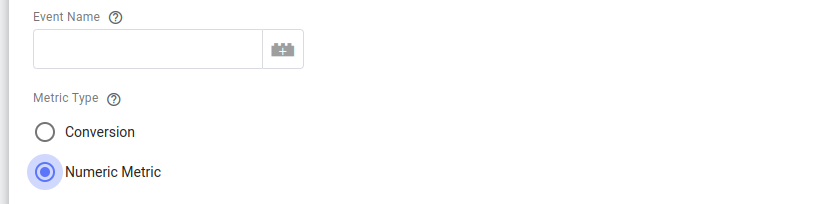
This section allows you to select the Metric Type for this Tag. The options are:
- Numeric Metric (default): Choosing this metric type reveals the Metric Options configuration section, where you must specify a Metric Value.
- Conversion: Conversion Metrics should just be triggered and the metric name will be sent as a conversion.
Authentication
Client Side ID (Required)
In this text box you need to provide the LaunchDarkly client-side ID for the environment your metric events pertain to.
Company Name (Required)
In this text box you need to provide the company name, which is used to help LaunchDarkly identify the source of traffic and debug issues.
Metric Options
This configuration section is available only if your Metric Type is set to Numeric Metric. In that case, this configuration option is required to be set.
Event property for Metric Value
In this section you can specify the event property whose value will populate the LaunchDarkly metricValue object.
Since the metric value needs to be a number (e.g. 10.0), the Tag will fail, if you specify an event property whose value is not a number.
In order to specify the common event property of interest, Key Path notation can be used (e.g. x-sp-contexts_com_acme_transaction_1.0.total to select the total value from an entity (at array index 0)) as your metric value.
User Options
This section allows you to configure how to populate the value of the user property that uniquely identifies the context that the LaunchDarkly metric is about.
User Value
With this drop-down option you can select how to derive the value for the user in your contextKeys. The available options are:
- Common User ID (default): Using this option the Tag will populate the
userfrom theuser_idproperty of the common event. - Custom: This option allows you to specify an alternative property of the event to be used. Selecting this option reveals the following text-box to specify which event property to use.
Event property for user context key
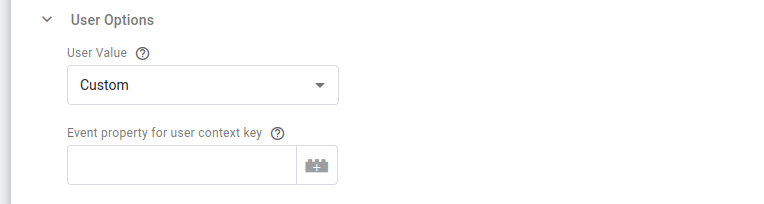
In this text box you can specify the Property Key from the GTM Event to use. You can use Key Path notation here if you want to denote a nested key (e.g. x-sp-contexts_com_snowplowanalytics_snowplow_client_session_1.0.userId to use the userId from the Snowplow client session entity (in array index 0)).
Advanced Event Settings
LaunchDarkly event creation time
In this section you can specify how to derive the creation time of the event, which populates the creationDate in LaunchDarkly payload.
The available options are:
- Set to current time (default): sets the event time to the current timestamp.
- Set from event: sets the event time from a client event property.
Event property name

This text box is revealed if the LaunchDarkly event creation time is set to "Set from event". Here you can specify the event property to use in order to set the event time (in Unix milliseconds). For example in the above image, the LaunchDarkly creation date will be set from the device created timestamp (dvce_created_tstamp) of the Snowplow event (prefixed with x-sp- in the client common event).
Versioning
The LaunchDarkly event import REST API accepts a User-Agent header, which helps identify the source of traffic and debug issues. One of the components to construct this header is the Version, which can be any format.
Version
This configuration section allows you to define the version to be used. For example, you could use the Container Version as the version to use. If this is not provided, the Tag will use the string "1" instead.
As an example using the default version, the User-Agent header could be like:
'User-Agent: MetricImport-CompanyName-int/1'
Logs Settings
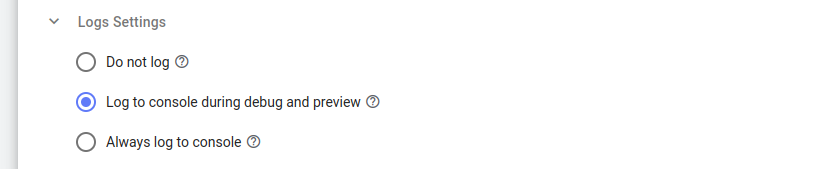
Through the Logs Settings you can control the logging behavior of the LaunchDarkly Tag. The available options are:
Do not log: This option allows you to completely disable logging. No logs will be generated by the Tag.Log to console during debug and preview: This option enables logging only in debug and preview containers. This is the default option.Always: This option enables logging regardless of container mode.
Please take into consideration that the logs generated may contain event data.
The logs generated by the LaunchDarkly GTM SS Tag are standardized JSON strings. The standard log properties are:
{
"Name": "LaunchDarkly Metric Events", // the name of the tag
"Type": "Message", // the type of log (one of "Message", "Request", "Response")
"TraceId": "xxx", // the "trace-id" header if exists
"EventName": "xxx" // the name of the event the tag fired at
}
Depending on the type of log, additional properties are logged:
| Type of log | Additional information |
|---|---|
| Message | "Message" |
| Request | "RequestMethod", "RequestUrl", "RequestHeaders", "RequestBody" |
| Response | "ResponseStatusCode", "ResponseHeaders", "ResponseBody" |