Amplitude Tag Configuration
The Session ID in Amplitude is the session's start time in milliseconds since epoch, so it cannot be derived directly from the session_id of your forwarded Snowplow events, which is a UUID. Therefore, in order to populate the Session ID so that your events are stitched into sessions correctly in Amplitude, your Snowplow events need to have the client_session context entity attached. Then the Amplitude Tag will automatically populate the Amplitude Session ID based on the firstEventTimestamp property of the session the event belongs to.
Amplitude API Key (Required)
Set this to the API of your Amplitude HTTP API Data Source.
Use Amplitude's EU servers
Enable this option to send the data to Amplitude's EU Residency Server endpoint, instead of the default standard server endpoint.
Snowplow Event Mapping Options
Include Self Describing event
Indicates if a Snowplow Self Describing event should be in the event_properties object of the Amplitude event.
Snowplow Event Context Rules
This section describes how the Amplitude tag will use the context Entities attached to a Snowplow Event.
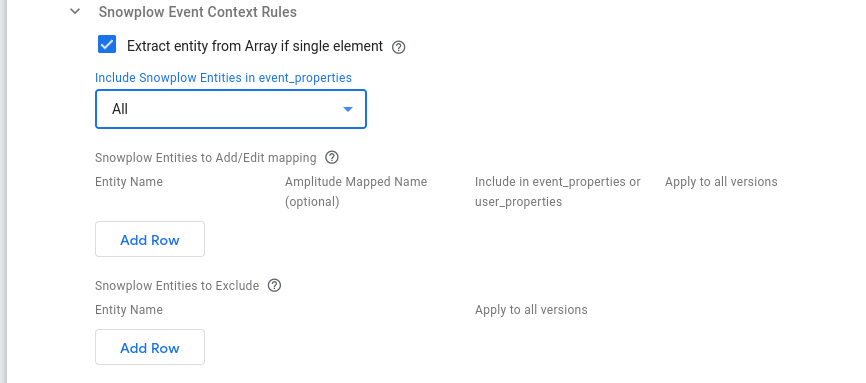
Extract entity from Array if single element
Snowplow Entities are always in Arrays, as multiple of the same entity can be attached to an event. This option will pick the single element from the array if the array only contains a single element.
Include Snowplow Entities in event_properties
Using this drop-down menu you can specify whether you want to Include All or None of the Snowplow context entities in Amplitude's event_properties.
Snowplow Entities to Add/Edit mapping
Using this table you can specify in each row a specific mapping for a particular context entity. In the columns provided you can specify:
- The Entity name to add/edit-mapping (required).¹
- The key you could like to map it to (optional: leaving the mapped key blank keeps the same name).
- Whether to add in
event_propertiesoruser_propertiesof the Amplitude event (default value isevent_properties). - Whether you wish the mapping to apply to all versions of the entity (default value is
False).¹
Snowplow Entities to Exclude
Using this table (which is only available if Include Snowplow Entities in event_properties is set to All), you can specify the context entities you want to exclude from the Amplitude event. In its columns you can specify:
- The Entity name (required).¹
- Whether the exclusion applies to all versions of the entity (default value is
False).¹
¹ How to specify the Entity Name and its relation to Apply to all versions option:
Entity Names can be specified in 3 ways:
By their Iglu Schema tracking URI (e.g.
iglu:com.snowplowanalytics.snowplow/client_session/jsonschema/1-0-2)By their enriched name (e.g.
contexts_com_snowplowanalytics_snowplow_client_session_1)By their key in the client event object, which is the GTM SS Snowplow prefix (
x-sp-) followed by the enriched entity name (e.g.x-sp-contexts_com_snowplowanalytics_snowplow_client_session_1)
Depending on the value set for the Apply to all versions column, the major version number from the 2nd and 3rd naming option above may be excluded. More specifically, this is only permitted if Apply to all versions is set to True.
pre-v0.2.0
Snowplow Event Context Rules
Extract entity from Array if single element
Snowplow Entities are always in Arrays, as multiple of the same entity can be attached to an event. This option will pick the single element from the array if the array only contains a single element.
Include all Entities in event_properties
Leaving this option enabled ensures that all Entities on an event will be included within the Event Properties of the Amplitude event.
If disabling this, individual entities can be selected for inclusion. These entities can also be remapped to have different names in the Amplitude event, and can be included in either event properties or user properties. The entity can be specified in two different formats:
- Major version match:
x-sp-contexts_com_snowplowanalytics_snowplow_web_page_1wherecom_snowplowanalytics_snowplowis the event vendor,web_pageis the schema name and1is the Major version number.x-sp-can also be omitted from this if desired - Full schema match:
iglu:com.snowplowanalytics.snowplow/web_page/jsonschema/1-0-0
Include unmapped entities in event_properties
If remapping or moving some entities to User Properties with the above customization, you may wish to ensure all unmapped entities are still included in the event. Enabling this option will ensure that all entities are mapped into the Amplitude event.
Additional Event Mapping Options
If you wish to map other properties from a Client event into an Amplitude event they can be specified in this section.
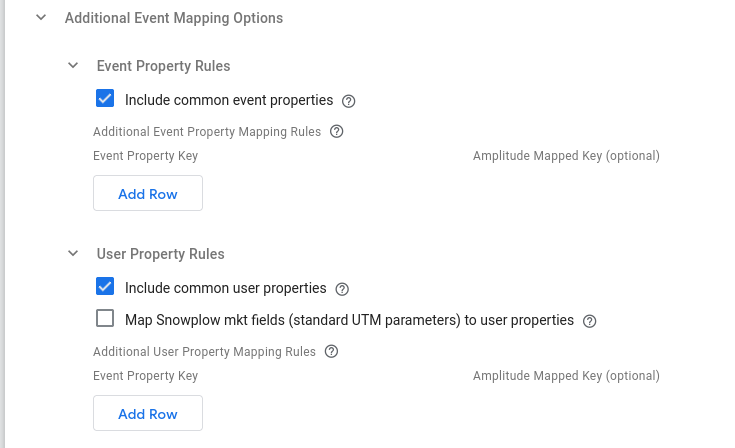
Event Property Rules
Include common event properties
Enabling this ensures properties from the Common Event are automatically mapped to the Amplitude Event Properties.
Additional Event Property Mapping Rules
Specify the Property Key from the Client Event, and then the key you could like to map it to or leave the mapped key blank to keep the same name. You can use Key Path notation here (e.g. x-sp-tp2.p for a Snowplow events platform or x-sp-contexts.com_snowplowanalytics_snowplow_web_page_1.0.id for a Snowplow events page view id (in array index 0) or pick non-Snowplow properties if using an alternative Client. These keys will populate the Amplitude eventProperties object.
User Property Rules
Include common user properties
Enabling this ensures user_data properties from the Common Event are automatically mapped to the Amplitude Event Properties.
Map Snowplow mkt fields (standard UTM parameters) to user properties
Enabling this option automatically maps all the marketing (mkt_ prefixed) fields of the Snowplow event to the standard UTM parameters in Amplitude's user properties.
Additional User Property Mapping Rules
Specify the Property Key from the Client Event, and then the key you could like to map it to or leave the mapped key blank to keep the same name. You can use Key Path notation here (e.g. x-sp-tp2.p for a Snowplow events platform or x-sp-contexts.com_snowplowanalytics_snowplow_web_page_1.0.id for a Snowplow events page view id (in array index 0) or pick non-Snowplow properties if using an alternative Client. These keys will populate the Amplitude eventProperties object.
Groups Property Rules
This configuration option is relevant only if you have set up account-level reporting in Amplitude.
Groups Property Mapping Rules
Specify the Property Key from the GTM Event, and the key you would like to map it to or leave the mapped key blank to keep the same name. You can use Key Path notation here (e.g. x-sp-tp2.p for a Snowplow events platform or x-sp-contexts.com_snowplowanalytics_snowplow_web_page_1.0.id for a Snowplow events page view id (in array index 0). These keys will populate the Amplitude groups object.
Additional Properties
In this section you can additionally set specified event or user properties to custom values (e.g. through a GTM Server-side variable).
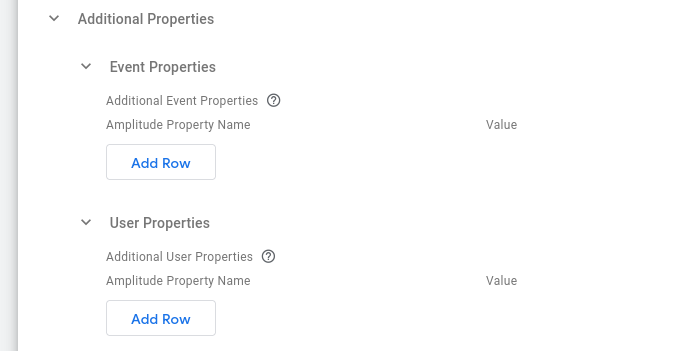
Event Properties
Using the Additional Event Properties table allows you to set additional event properties in Amplitude payload. To do so add a row and simply specify the property name for Amplitude event_properties and then the value you would like to set it to.
User Properties
Using the Additional User Properties table allows you to set additional user properties in Amplitude payload. Similarly to the previous table in the section, add a row and specify the property name for Amplitude user_properties and then the value you would like to set it to.
Advanced Event Settings
In this section you can find advanced configuration parameters.
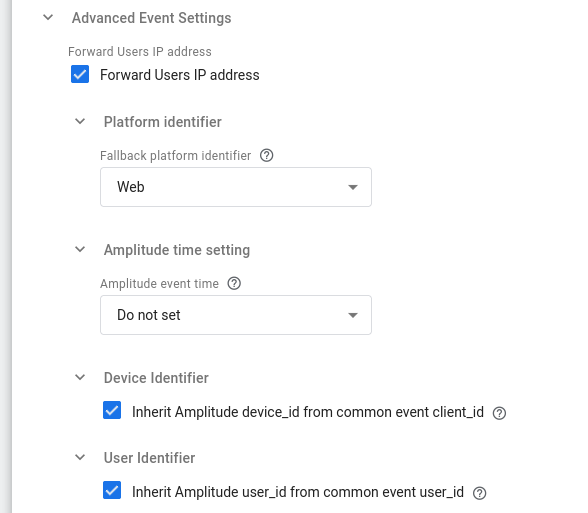
Forward User IP address
Enabling this will forward the IP Address to Amplitude, otherwise Amplitude will not receive the users IP Address (default: True).
Fallback platform identifier
If there is no Platform property on the Client event, this is the value which the Tag will forward to Amplitude (default: Web).
Amplitude time setting
This option allows you to decide whether the event time of the Amplitude event will be set. The available options are:
Do not set(default): this means the event time will be set automatically by Amplitude.Set to current timestamp: sets the Amplitude event time to the current timestamp.Set from event property: sets the Amplitude event time from the client event property. For example, in the image below the Amplitude's event time will be set from the device created timestamp (dvce_created_tstamp) of the Snowplow event (x-sp-prefix in the client event):
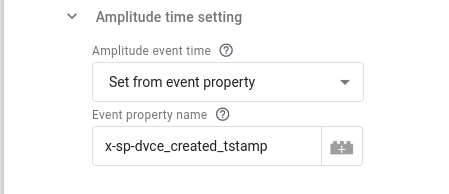
Device Identifier
Inherit Amplitude device_id from common event client_id
By default the Amplitude tag sets the device_id property of the Amplitude event from the client_id property of the common event. Unchecking this tick box allows you to override the value for device_id in Amplitude event payload.
User Identifier
Inherit Amplitude user_id from common event user_id
By default the Amplitude tag sets the user_id property of the Amplitude event from the user_id property of the common event. Unchecking this tick box allows you to override the value for user_id in Amplitude event payload.
Logs Settings
Through the Logs Settings you can control the logging behavior of the Amplitude Tag. The available options are:
Do not log: This option allows you to completely disable logging. No logs will be generated by the Tag.Log to console during debug and preview: This option enables logging only in debug and preview containers. This is the default option.Always: This option enables logging regardless of container mode.
Please take into consideration that the logs generated may contain event data.
The logs generated by the Amplitude GTM SS Tag are standardized JSON strings. The standard log properties are:
{
"Name": "Amplitude HTTP API V2", // the name of the tag
"Type": "Message", // the type of log (one of "Message", "Request", "Response")
"TraceId": "xxx", // the "trace-id" header if exists
"EventName": "xxx" // the name of the event the tag fired at
}
Depending on the type of log, additional properties are logged:
| Type of log | Additional information |
|---|---|
| Message | “Message” |
| Request | “RequestMethod”, “RequestUrl”, “RequestHeaders”, “RequestBody” |
| Response | “ResponseStatusCode”, “ResponseHeaders”, “ResponseBody” |